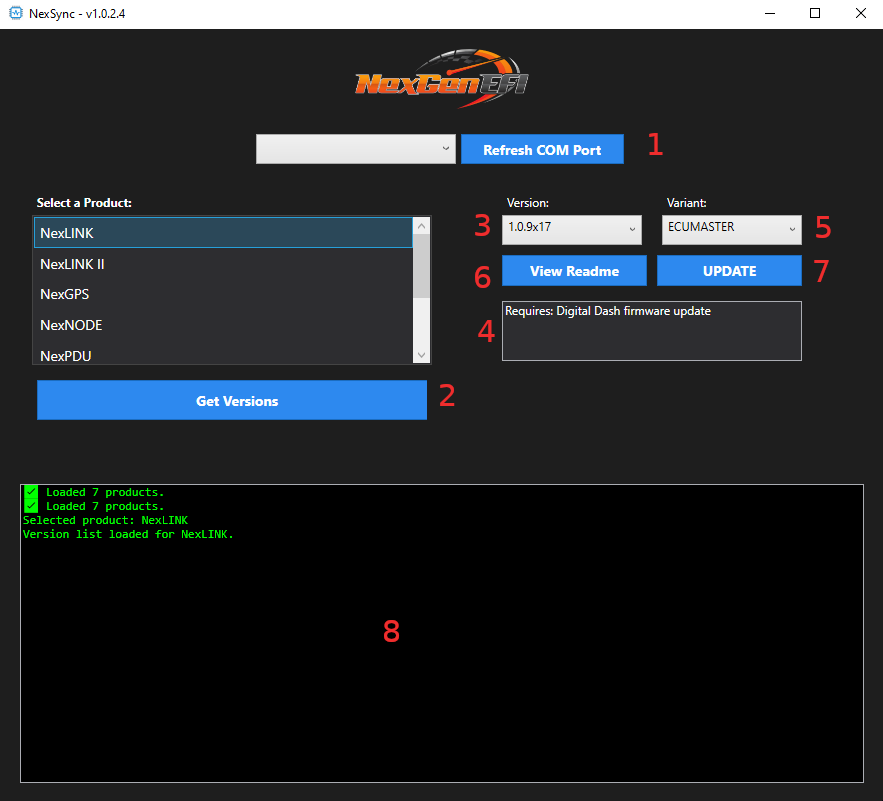📺 Pro Edition Digital Dash Firmware
NexSYNC can also download the Pro Edition digital‑dash firmware for you.
1. Select Pro Edition Digital Dash in the product list.
2. Click Update – your default browser will open the download link.
3. Download and unzip the `.zip` package.
4. Copy the extracted files onto a micro‑SD card.
5. Insert the card into your dash and power cycle to install.
🔧 Tip: For full display‑firmware installation steps, see [Pro‑Edition Display Updating]
📥 Download & Installation
- Download the USB Driver
Click the download link below to get the USB Drivers and install it.
👉 Download USB Driver Installer Download the Installer
Click the download link below to get the latest version of the NexSYNC installer.
👉 Download NexSYNC InstallerRun the Installer
Double-click the installer and follow the on-screen instructions.Launch NexSYNC
After installation, launch NexSYNC from your desktop or Start Menu.
🚀 How to Use NexSYNC
Connect Your Device
Plug your NexGenEFI device into your computer via USB.
Select Your COM Port
Use the drop-down to select the COM port for your connected device.Choose Your Product
Click Get Versions then Select the product you’re updating from the product list.Select a Version
NexSYNC will automatically fetch available firmware versions. Choose the one you want to install.Read the Notes
If a version includes special instructions (e.g., “Requires Pro Edition digital dash update”), you’ll see a note under the version selection.- Select a Variant (ECU)
View the Readme (Optional)
You can view the release notes or changelog by clicking View Readme.Click “Update”
NexSYNC will automatically download all required firmware files and update your device. The Pro Edition digital dash will still need to be updated with a MicroSD! This is ONLY for NexGenEFI Products with a USB-C connector on it.- Progress will be displayed in the big box underneath. Once the update is complete, please WAIT 10 SECONDS before disconnecting from USB.
When complete, go to the Configuration Screen on the Pro Edition, select General and ensure the version number has been updated.
💡 Notes
Your PC must have internet access to download firmware files.
Each firmware version is stored in its own folder under your NexSYNC installation directory, for example:
C:\Program Files (x86)\NexSYNC\firmware<Product><Version>\.