Pro Edition Display Layout
This page gives you a high level overview of the functionality of a layout.
At the time of this page creation, the current GRAPHICAL layouts have this configuration:
- 2 “Big” Gauges – Speedometer and RPM
- 5 “Small” gauges which are User definable in STANDARD layouts or 9 “Small” gauges in the RACE layouts
- Left Blinker
- Right Blinker
- High beams
- “G” which indicates GPS is ON (BLUE=on, WHITE=off)
- Satellites found when GPS is ENABLED
- OBD2 – which indicates OBD2 is enabled (RED=on, White=off)
- Fuel level indicator
- GREEN Locating dot – to access the Configuration screens by pressing on the GREEN dot.
- PINK Locating dot – to identify Gauge number locations by pressing on the PINK dot.
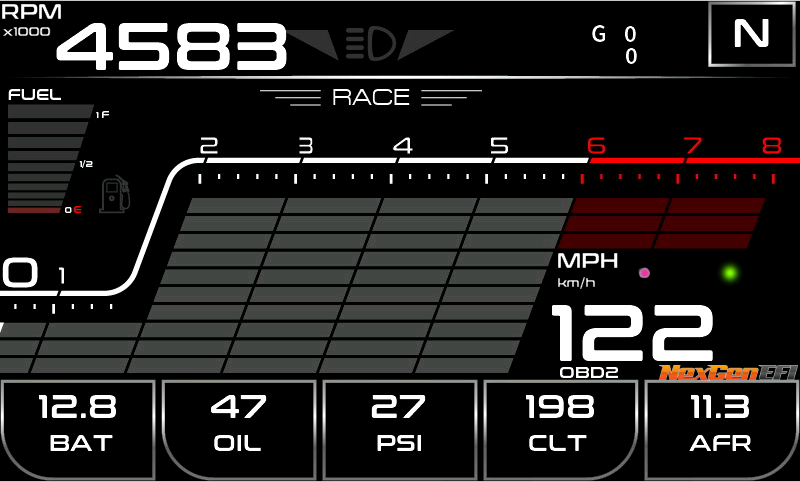
The PINK Locating dot is on each layout. There was an attempt made to keep them relatively in the same location in each layout but at times that was not possible.
The PINK Locating dot identifies where Gauge 1 thru 5 or Gauge 1 thru 9 will display on the layout that way when configured you can put specific data points in that specific location.
The next few images will show you the CarMoto layout and the numbering which shows where a specific data point will display. 1 in the image corresponds to “Gauge 1”, 2 in the image corresponds to “Gauge 2” and so on. In the Race layout that goes from Gauge 1 thru Gauge 9.
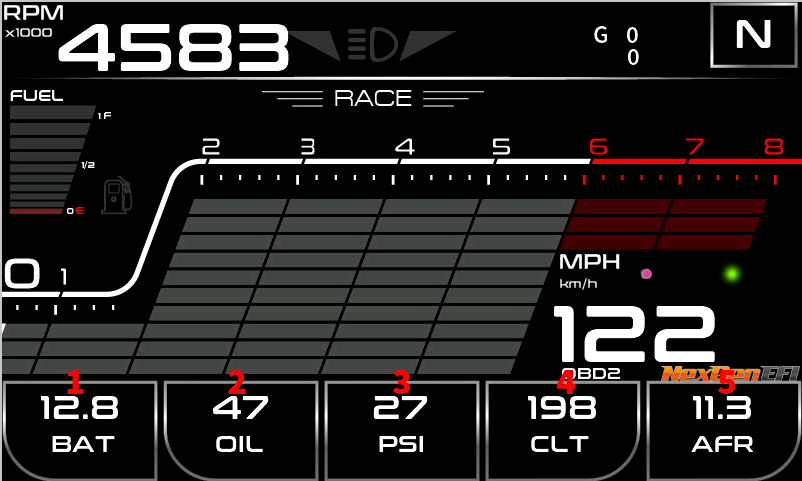
Speedometer Features
In general the fuel level is integrated into the Speedometer as pictured. Other layouts may have it in a different location.
- Fuel Warning enabled once at around 15% fuel left
- GPS On indicator signified by the letter “G”. BLUE in color indicates GPS ON. WHITE in color indicates GPS OFF
- Underneath the GPS On indicator will be a number signifying the quantity of satellites found. More, the merrier 🙂
- Left Blinker, Right Blinker, High beams found within the same vicinity. They will light up when a signal is received
- Odometer is usually located close to the “G” GPS indicator.

User Definable Gauges
There are 5 User Definable Gauges. They are defined in the Configuration Screen. If the expected data you’d like to display is NOT in the Configuration Screen, please email us so we can add it for you.
In our example, we have 1 FULL Gauge (left most), followed by 4 HALF Gauges.
Half Gauge
The LEFT side of a gauge, its corresponding value is at the TOP.
The RIGHT side of a gauge, its corresponding value is at the BOTTOM.

