
Introduction
NexNODE is a versatile sensor interface designed to capture and transmit data from up to 8 user-defined channels (supporting voltage and resistance-based sensors), 2 EGT sensors, VR speed, Tach, and CANBus, including a CAN termination switch. It communicates wirelessly with the NexLINK series.
This guide provides instructions for installation, configuration, and usage.
Installation
Power and Ground Setup

- NexNODE requires a 12V switched power source and a reliable ground connection. Inadequate power or ground WILL result in inaccurate readings.
- Connect the 12V power wire to a switched power source in your vehicle (e.g., ignition-switched). It goes to the SW+12V green screw terminal.
- Connect the ground wire to a solid ground point on the chassis. It goes to the GND green screw terminal next to the SW+12V.
- Enable NexNODE wireless connectivity as shown in the picture by pressing on the toggle switch (1). You will need to hit Save which will cause the Pro Edition to restart. The connectivity indicator (2) will turn green once connected. This will be GREEN after it reboots and wireless connectivity is established.
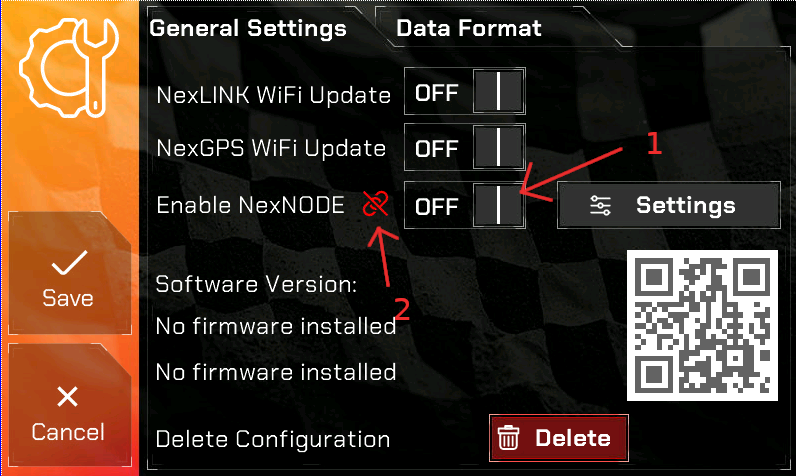
Sensor Connection
- NexNODE supports up to 8 channels, each capable of reading voltage or resistance.
- Connect your sensors to the appropriate channel input on the NexNODE PCB.
- In addition to 8 channels, (2) EGT Sensors, VR Speed and Tach signal is supported.
Selector Switch Configuration
- Each of the 8 channels has a dedicated selector switch, located on each side of the device.
- Set each switch based on the type of sensor connected:
- Left Position (V): Voltage Sensor
- Right Position (R): Resistance Sensor
- Example: If Channel 1 has a voltage sensor, move the CH1 switch to the left.
Operation
Powering On NexNODE
- Turn on the vehicle to power the NexNODE.
- The device will automatically start transmitting sensor data to the NexLINK.
Setting Up Channels
- Adjust the selector switches based on your sensor types.
- Once powered on, the device will automatically detect and send data based on the selected sensor types.
Example Configuration
In this example we will be configuring a Lowdoller Motorsports Pressure and Temperature combo sensor.
While you can use any sensor, LowDoller Motorsports sensors have been tested and proven to be very accurate and priced competitively.
Configuring the LDM Sensor
Go to the General Settings and press Settings as indicated in the picture.
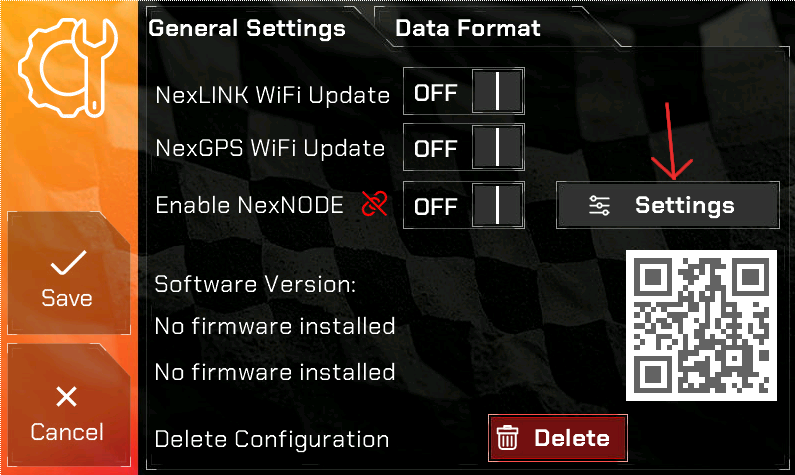
The LDM Sensor is a combo sensor which has 5 wires coming out of it.
For the PSI portion of the sensor this is the wiring:
- RED = 5 Volt supply
- BLACK = Negative Sensor ground
- YELLOW = Pressure signal
For the TEMP portion of the sensor this is the wiring:
- White= Negative sensor ground
- Green= Signal wire to ECU
In our example we will label the PSI sensor as “PRES” and the Temperature sensor as “TEMP”.
These labels MUST BE UNIQUE. Meaning, in your gauges setup there are standard gauges which could be “PSI”, “BST” and so on. You CANNOT use those. Create your own 4 character label.
Here is our example set up and enabled.
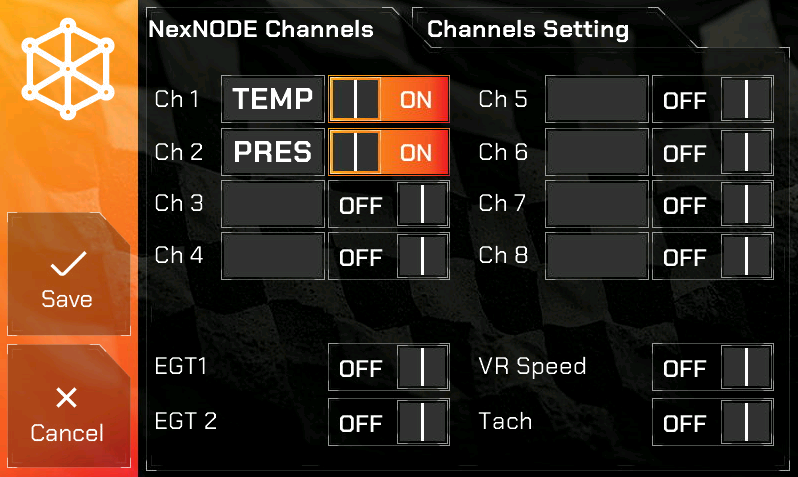
Next is configuring the Sensor range. This is done by pressing the Channels Setting tab as seen below.
Ch1 is the TEMP
Ch2 is the PRES
According to LDM documentation for the sensor, this is the range for the TEMP sensor:
-40 *F = 84.27 ohms
500*F = 197.71 ohms
The range for the PSI sensor is:
0.50v = 0 PSI
4.50v = 150 PSI
On the Pro Edition the Range Start/End is the voltage or ohms range, the Value Start/End is the gauge range.
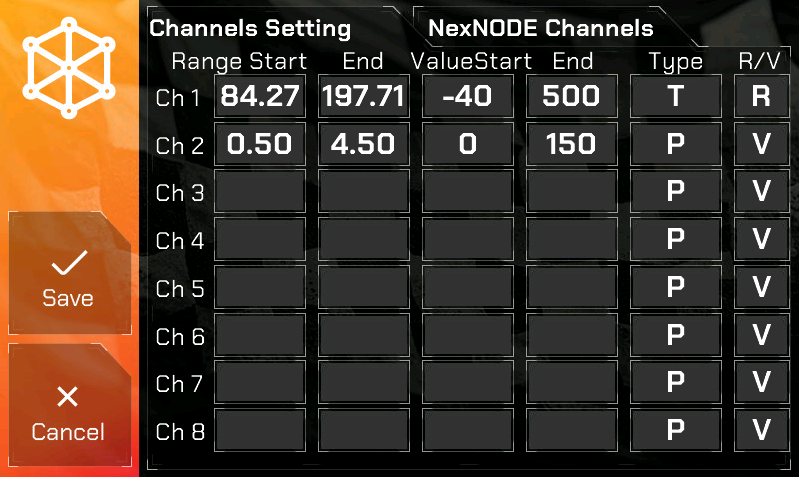
Once complete, hit Save and the Pro Edition will restart.
In order to display the sensors you configured you will need to go to Gauges and choose CH1 and CH2 since that is what we configured in our example. If you want this in a Race layout you will need to select CH1 and CH2 in the appropriate gauge spot and hit Save.
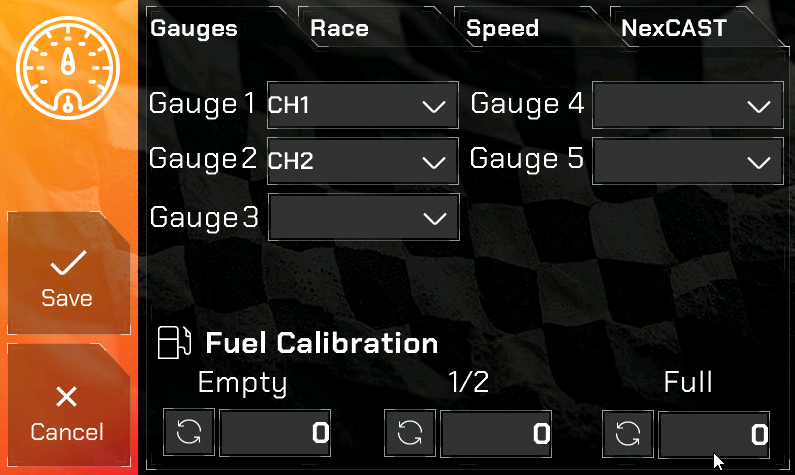
The NexNODE options in the Gauges dropdown
- CH1 thru CH8 – Signifying Channels 1 thru 8
- EGT1, EGT2
- VRSPD
- TACH – if selected, the calculated RPM from the Tach signal will be displayed on the Pro Edition digital dash.
LDM Sensor Wiring to the NexNODE
In our example we used Channel 1 for the TEMP sensor and Channel 2 for the PRES sensor.
Channels 1 thru 4 are on the LEFT SIDE when looking at the NexNODE top down and are clearly marked.
Channels 5 thru 8 are on the RIGHT SIDE when looking at the NexNODE top down and are clearly marked.
Here is a close-up of the Channels 1 thru 4 LEFT connector. You MUST SET the toggle switch according to the Sensor. Channel 1 is a RESISTANCE aka OHMS sensor. In our image you can see the CH1 toggle switch is to the RIGHT which means RTD (Resistance), CH2 toggle switch is set to the LEFT which is for VOLTS. At the top and bottom of the toggle switches, you will see the “VOLTS” and “RTD” labels, indicating the correct position for setting the toggle switch.
Reading and Monitoring Data
- The NexLINK will receive data from NexNODE, including voltage, resistance, and calculated values.
- Check the Pro Edition digital dash to view sensor data in real-time.
Troubleshooting
- No Data Received:
- Ensure that NexNODE is properly powered (12V switched power and ground).
- Verify that the NexLINK is within range (~ 3 feet).
- NexNODE is enabled and indicator shows GREEN on the Pro Edition Digital Dash.
- Incorrect Sensor Reading:
- Check that the selector switch is set correctly (V or R) for the sensor type and for a PROPER GROUND and 12V at the NexNODE.
- Intermittent Data:
- Inspect sensor connections and ensure a stable ground.
Technical Support
For assistance, please visit NexGenEFI Support & Technical Forum or contact our support team.


